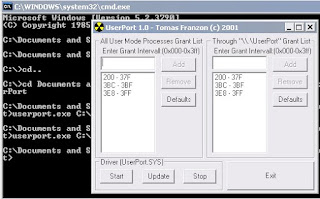Removable flash memory sticks are pretty much one of the most handy little pieces of technology to come along in the last couple of years. They come in various shapes and their storage size can range from a measly 128 MB to a whopping 32 GB.
So I thought, with the speed of flash drives today, it could be possible to install Windows XP onto those PCs in a much faster time than with optical media (CD/DVD). Plus with all the motherboards I use, I always make sure that the motherboards support booting from USB as it’s a very handy feature.
Requirements:
- A copy of Windows XP Home or XP Professional.
- USB memory stick (2 GB recommended - 1 GB minimum)
- A motherboard that is capable of booting from a USB drive (check your motherboard manual if not sure). Most computers have this option.
(1) Download this zip file from any of the link below :
Link 1
(2) Extract it and open the folder : USB_MultiBoot_10
(3) Open the file : USB_MultiBoot_10.cmd

(4) Press any key to display next menu
(5) Choose the second option i.e. "H" by entering H and pressing enter. Don't close this window.
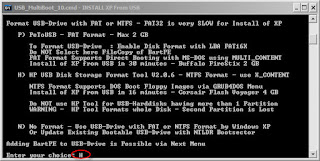
(6) A window will open. Choose File System as "NTFS" and uncheck other options. Click Start.
Note : This will completely erase all data. Backup data if necessary

(7) When the process completes, click Close. Go back to the command prompt window. We using Pen Drive as the source so we will not change the first option. Now we will give the path of Windows XP Source i.e. Windows CD Path.
NOTE : If you have the image of Windows XP, mount it on a virtual drive.
Enter "1" and press enter. In the window, select the drive having Windows XP setup. Click OK.


(8) In the dialogue box, click "Yes".

(9) Enter the Owner Full Name, Organization Name, Product Key, and other information as asked by the process. If you are unsure of any field, enter anything or use default value. In the final dialogue box, press OK.
(10) Go back to command prompt. Now select the option to choose USB Drive path by entering "2" and pressing enter.

(11) Choose the USB Drive in the windows and press enter.
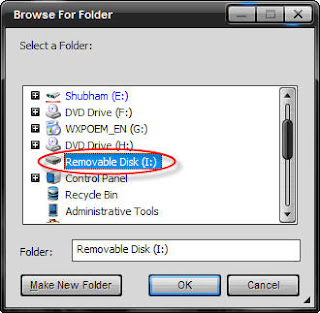

(13) Standby as the process completes. If any dialogue pops up, press "Yes".
(14) After the process completes, your USB drive is ready to be used for installing Windows XP.
(16) Boot from the USB.

(11) Choose the USB Drive in the windows and press enter.
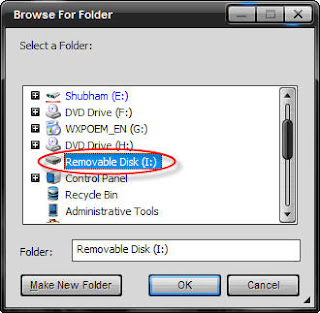
(12) Go back to command prompt. Now select the option to start the process of making bootable USB Windows XP Drive by entering "3" and pressing enter.

(13) Standby as the process completes. If any dialogue pops up, press "Yes".
(14) After the process completes, your USB drive is ready to be used for installing Windows XP.
(15) Now, insert your USB Flash Drive/Flash Disk/Thumb Drive to your system. Go to BIOS and make USB HDD (or USB ZIP in some other machine) as primary boot device. For more information on how to boot from bootable USB :http://www.techquark.com/2009/06/boot-your-computer-from-bootable-usb.html
(16) Boot from the USB.
(17) Providing it boots from the USB flash drive, you will now be shown two options. One with the words GUI and one with the words Text Mode. Choose the Text Mode option first.
(18) Now you will see what you normally would see during a CD install of XP. Just follow the on-screen instructions as always. One note is that, if you need to create a new partition for your new Windows XP installation, once the partition is fully formatted, instantly turn off the PC as the install will need to be restarted so the flash drive can recognize the layout of your partitions correctly. Follow the instructions below:
- Create a new partition and format it as normal
- Once the partition is formatted, restart your PC and when the options come up again choose Text Mode
- Highlight the newly formatted partition, press enter, move down to make no changes, and press enter
(19) Okay, now after that all goes through and the PC restarts, simply chose the GUI option on the menu and let the Windows XP install go along as it would normally do. I must advise that you DO NOT REMOVE the USB stick until you’re actually past the setup stage. Once you have just booted into Windows XP for the first time, you can go ahead and remove the USB stick.
(20) Congratulations! You have just installed Windows XP without the need for a CD/DVD drive.